PhotoScape 3.6.5
PhotoScape is not a complicated tool, nor is it difficult to use. It prides itself on being simple and easy to use, complete with a well-designed interface and enough tools and features to keep even professional users happy.
PhotoScape is a simple and easy to use all-in-one image editing and image processing software application. It comes with enough tools to make it a worthy adversary to the mighty Adobe Photoshop, and it is available as a free download. With PhotoScape you can emulate many of the main features that have made Photoshop such a popular tool for so long. You can resize your images, tweak your images, and you can also worked with images that have been scanned and images downloaded directly from a digital camera.
PhotoScape is a very quick download and is very easy to install and setup. PhotoScape is only available for the Microsoft Windows Operating System at present and will be available in your Windows Start Menu as soon as it is installed.
PhotoScape’s main features including Merge, Editor, Batch Editor, Page, Animation, Viewer, GIF and Print. Although not as complicated as Photoshop, they can still be focusing to new users so they have been explained in full below:
Batch Editor: Simply put, a batch is a collection of images, and therefore the batch editor is an editor that can work with a number of images all at once. This is perfect if you need to apply the same changes to a number of different images and is ideal for anyone who wants to add or remove a watermark from a large number of files.
Editor: The editor is where you can make mist of the changes and improvements to your images. If you have a single image to edit and want to explore the full capabilities of what this program can do, then click on this tab and see.
GIF: The GIF program allows you to create GIF files, which are animated image files that often look like thumbnail for videos. If you have a video site with a large amount of content, GIFs can be the perfect way to offer a brief preview of those videos.
Page: The page tool is used to create montages and is often used for blogs and similar websites where a series of images need to be shown, similar to a slideshow.
Merge: Similar to the page tool, the merge tool comes equipped with a number of extra features and functions, allowing you to add more effects tot he images and the montage on the whole.
Viewer: Using the viewer you can open any file and view all of the images in that file.
Print: The print option allows you to print any completed images. There are a number of print options to choose and tweak, offering higher quality images and letting you change the colours, the spacing and the borders of the final result.Screen Shoot
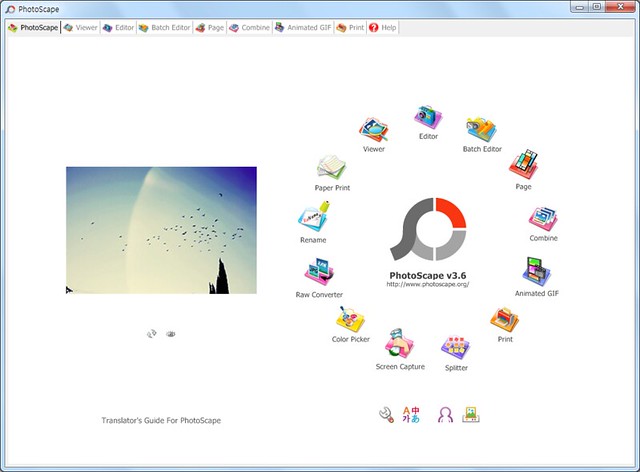












0 comments:
Post a Comment